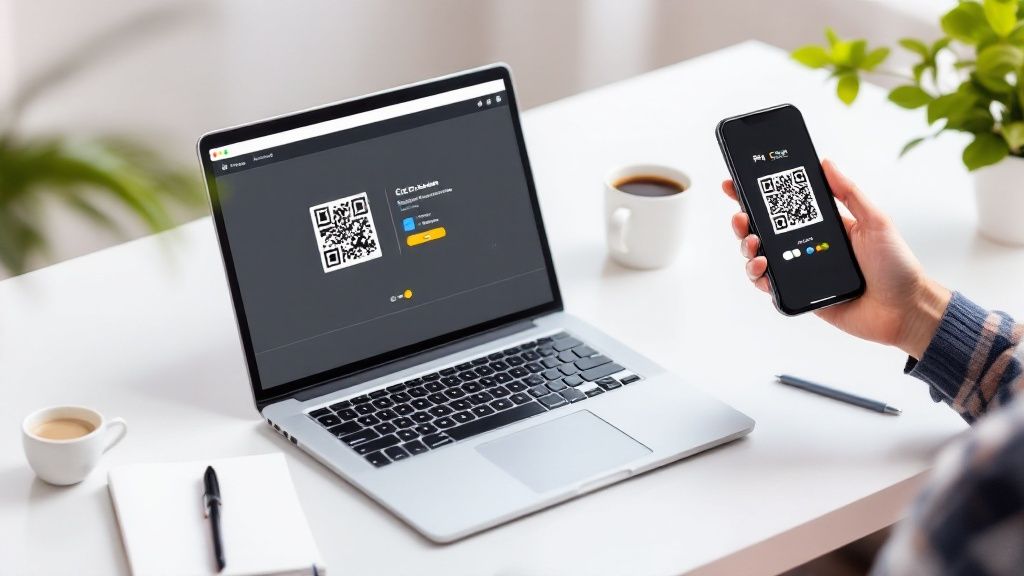Yes, you absolutely can create a QR code for free. Tools like OpenQr let you generate unlimited static QR codes without paying a dime. These are fantastic for links that don’t change—think your main website URL or contact info—and they instantly connect your physical marketing to your digital world.
Why QR Codes Are Everywhere
It feels like QR codes popped up on everything almost overnight, doesn’t it? From restaurant menus and concert tickets to the back of a cereal box. This isn’t just a fad; it’s a real shift in how we interact with the world around us. The biggest reason they’ve taken off is simple: accessibility. Anyone can make a QR code for free, which puts a powerful tool for sharing information right at your fingertips.
The numbers back this up, too. Between 2021 and 2024, the global use of QR codes exploded with a massive 323% growth. That’s a clear sign of just how quickly businesses and individuals are using them to make life easier.

More Than Just Website Links
QR codes have come a long way from their early days in manufacturing. Their sheer versatility is what makes them so popular today. If you’re curious about their journey, you can read about the history of QR codes from their invention to today.
Today, they’re used for all sorts of clever things beyond just sending someone to a webpage.
- Instant Wi-Fi Access: Set one up for your home or office, and guests can scan it to connect automatically without typing in a long password.
- App Downloads: A single scan can take a user directly to the right app store—no more searching.
- Product Details: Stick a QR code on your packaging to link customers to video tutorials, ingredient lists, or warranty info.
- Event Ticketing: Codes on tickets make for super-fast entry and verification at any event.
This flexibility has really been a game-changer, especially for small businesses or solo creators who can now execute smart digital strategies without needing a big budget.
How to Create a Free QR Code: A Step-by-Step Guide
Alright, let’s get our hands dirty and actually create a QR code for free. We’ll use OpenQr for this guide, as it’s a straightforward tool that makes the process simple. The goal here is to go from an idea to a working QR code in just a couple of minutes.
Step 1: Choose Your QR Code’s Function
First, decide what you want to happen when someone scans your code. This is the most important decision.
- Practical Example 1: Linking to a Website. A local coffee shop wants customers to see their menu online. They choose the “URL” type and paste the link to their menu page.
- Practical Example 2: Sharing Contact Info. A freelance designer wants an easy way to share their details at a networking event. They select “vCard” and fill in their name, number, and portfolio website. When scanned, it prompts the person to save the contact directly to their phone.
- Practical Example 3: Providing Wi-Fi Access. To make it easy for guests, you want to share your home Wi-Fi. You choose the “Wi-Fi” type, enter your network name (SSID) and password, and the QR code will handle the rest.
Step 2: Customize Your QR Code’s Design
Once you’ve picked a type and entered your data, you can customize the look. This isn’t just for fun; a well-designed code gets more scans.
- Change the Colors: Match your brand’s colors. Just make sure the foreground is much darker than the background for easy scanning.
- Add a Logo: Upload your logo to sit in the center of the code. This builds trust and brand recognition.
- Use a Frame: Add a simple frame with a call-to-action like “Scan Me!” or “View Menu” to tell people exactly what to do.
Step 3: Download and Test Your Code
You’re almost there. Now it’s time to download the file.
- For Digital Use (websites, emails): Download a PNG file.
- For Printing (flyers, business cards): Always choose SVG. It’s a vector format that can be resized to any dimension without losing quality.
Seriously, Don’t Skip This Part: Test, Test, Test.
Before you send anything to the printer, scan your new QR code. Use your phone. Ask a friend to use theirs. Try it on both iPhone and Android. Make sure it goes to the right place every single time. This simple check can save you from a costly mistake.
Choosing Between Static and Dynamic QR Codes
When you create a QR code, you’ll need to decide if it should be static or dynamic. Understanding the difference is key to making sure your code works for you in the long run.
Think of it this way: a static QR code is like a message carved in stone. All the information like a website URL, your contact details, or a Wi-Fi password—is embedded directly into the code’s pattern. Once it’s made, it’s permanent. If the destination link changes, you have to create a brand new QR code.
A dynamic QR code, on the other hand, is more like a digital signpost. It points to a special, short URL that you control. This means you can change where that signpost points anytime you want, even after your code has been printed on thousands of brochures or posters. This type of QR code often is not for fees.
The Right Code for the Right Job
So, which one is for you? It really comes down to what you’re using it for.
Static codes are perfect for information that’s set in stone and will never change. They’re simple, reliable, and get the job done for permanent links.
- Business Cards: A link to your LinkedIn profile isn’t likely to change.
- Wi-Fi Access: Share your office network credentials without having to type them out.
- Archival Links: Pointing to a company “About Us” page or a permanent resource.
Dynamic codes are the clear winner for marketing campaigns or any situation where the linked content might evolve. A restaurant, for example, could put one dynamic QR code on all its tables. Every Monday, they can update the destination to that week’s specials without ever reprinting a thing. Plus, they unlock powerful analytics. To learn more, see how you can use dynamic QR codes for campaign tracking.
Here’s a quick breakdown to help you decide.
Static vs Dynamic QR Codes At a Glance
| Feature | Static QR Code (Always Free) | Dynamic QR Code (Free Trial & Paid) |
|---|---|---|
| Edit Destination | No. The data is permanent. | Yes. Update the link anytime. |
| Scan Tracking | No. | Yes. Track scans, location, and device. |
| Best For | Permanent info (Wi-Fi, vCards). | Marketing, promotions, changing content. |
| Cost | Always free. | Free to start, then paid subscription. |
Ultimately, the best choice depends entirely on your project’s needs.
At OpenQr.io, all static QR codes are 100% free, forever. This makes them a completely risk-free option for your permanent data. Dynamic QR codes are free for 14 days. After the trial, a subscription is needed if you do not want to see a “generated by OpenQr” banner on the scan page.
This simple flowchart lays out the entire creation process, showing just how easy it is to go from an idea to a downloadable QR code.
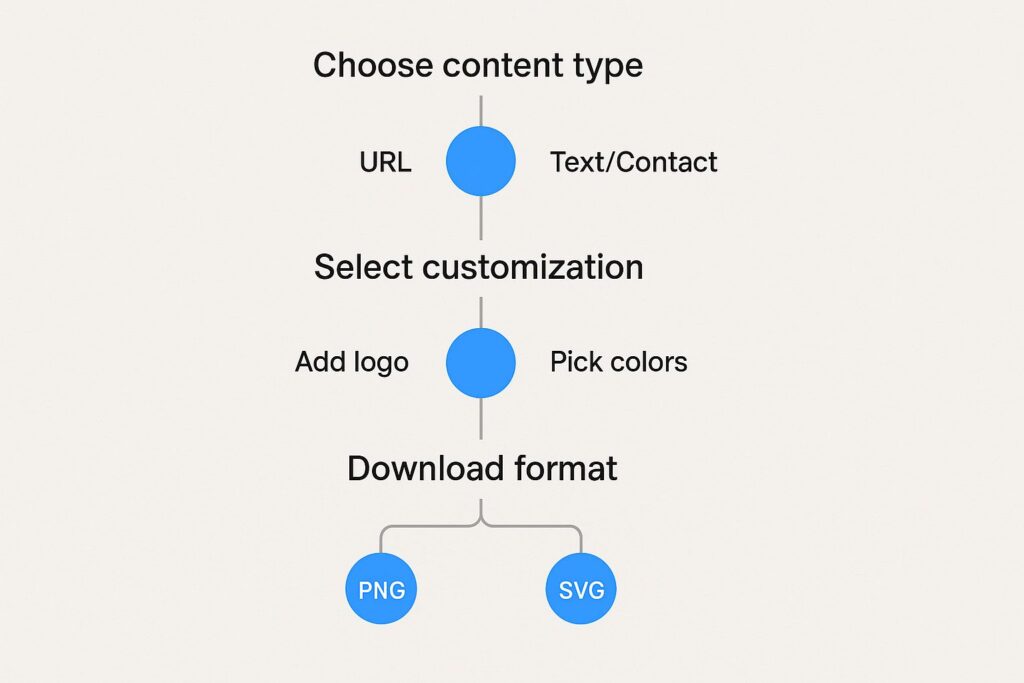
As you can see, the process itself is incredibly straightforward. The most important decisions you’ll make are right at the beginning—choosing your content type and how you want your final code to look.
Bringing Your Free QR Code to Life with OpenQr
Let’s walk through the process using a great tool called OpenQr, but the steps are pretty similar for most free generators out there. We’ll stick to making a static QR code, which is always free and ideal for information that doesn’t change.
What Should Your QR Code Do?
First things first, you need to decide on its job. What happens when someone scans it? This is the most important decision you’ll make, as it defines the entire interaction.
- Go to a Website (URL): This is the most popular choice by far. You can send people straight to your homepage, a new product listing, a signup form, or a special discount page. Super versatile.
- Show a Message (Text): Sometimes you just need to share a quick piece of info. Think Wi-Fi passwords, a secret discount code, or a simple “Hello!” without needing a whole webpage.
- Share Your Contact Info (vCard): This one is my personal favorite for networking. It’s a digital business card. When someone scans it, their phone prompts them to save your name, number, email, and website directly into their contacts. No more fumbling for cards.
For example, a local coffee shop could use a URL code on their tabletop signs to link directly to their online menu. A consultant at a conference could put a vCard QR code on their name badge for easy networking.
Making It Look Good: Customization
Once you’ve picked a type and popped in your link or text, it’s time for the fun part making it yours. A standard black-and-white code works, but why be boring? A custom design helps your QR code pop and builds brand consistency.
OpenQr lays everything out really clearly, so you don’t need to be a designer to get great results.
As you can see, the options are straightforward. You have your content types on one side and all the visual tools on the other. It feels more creative than technical.
Here’s what you can easily change:
- Colors: Swap out the black and white for your brand’s colors. Just a quick tip from experience: make sure the foreground color is much darker than the background. High contrast is key for scannability.
- Logo: You can drop your company’s logo right into the middle. This is a huge trust signal and makes the code instantly recognizable.
- Frame: Add a simple frame around the code with a call-to-action (CTA) like “Scan for Menu” or “Join Our List.” It tells people exactly why they should scan it.
These tweaks aren’t just for looks; they genuinely boost how many people will actually scan your code.
Free tools have made this tech incredibly easy for anyone to use, which is why you see QR codes everywhere. In fact, projections show that the number of mobile QR code scanner users in the U.S. will surpass 100 million by 2025. It’s no longer a novelty; it’s a mainstream marketing tool.
Real-World Examples of Free QR Codes
Let’s look past the technical side and see how people are actually using free static QR codes. You’d be surprised at the clever ways they pop up in daily life, solving little problems for small businesses, event planners, and even just around the house.
Take a local coffee shop, for instance. The owner can easily create a QR code for free that zips customers straight to a digital loyalty card or a surprise discount. They can stick it on coffee sleeves or menus, giving every customer a frictionless way to get rewarded without fumbling for a paper punch card.
From Business Cards to Event Flyers
I’ve seen artists and freelancers do brilliant things with these. An illustrator puts a simple QR code on their business card. A potential client scans it and is instantly scrolling through their online portfolio. That little black-and-white square just turned a piece of cardstock into an interactive gallery.
The same idea works wonders for larger events. A local nonprofit can put a QR code on a fundraising flyer that leads right to their donation page, making it incredibly easy for people to contribute while they’re feeling inspired. This is also a lifesaver for managing crowds; a solid QR Code Event Registration system can turn a chaotic check-in line into a smooth, organized flow.
Practical Tip for Home Use: I got tired of spelling out my Wi-Fi password for every guest. So, I created a free QR code for my guest network. Now, one quick scan and they’re connected. No more reciting a long, complicated password.
These examples really show that a free QR code is more than just a fancy link—it’s a direct connection.
- For Musicians: A band can print a code on their merch that links fans to their new album on Spotify or their upcoming tour dates.
- For Restaurants: A quick scan from a table tent could pull up the daily specials, detailed nutritional info, or even a customer feedback form.
- For Personal Use: Slap a QR code on a “For Sale” sign in your yard. It can link directly to an online listing with more photos, specs, and contact details.
Each of these scenarios proves how a simple, free tool can instantly bridge the gap between a physical object and the digital world.
Common QR Code Mistakes and How to Avoid Them
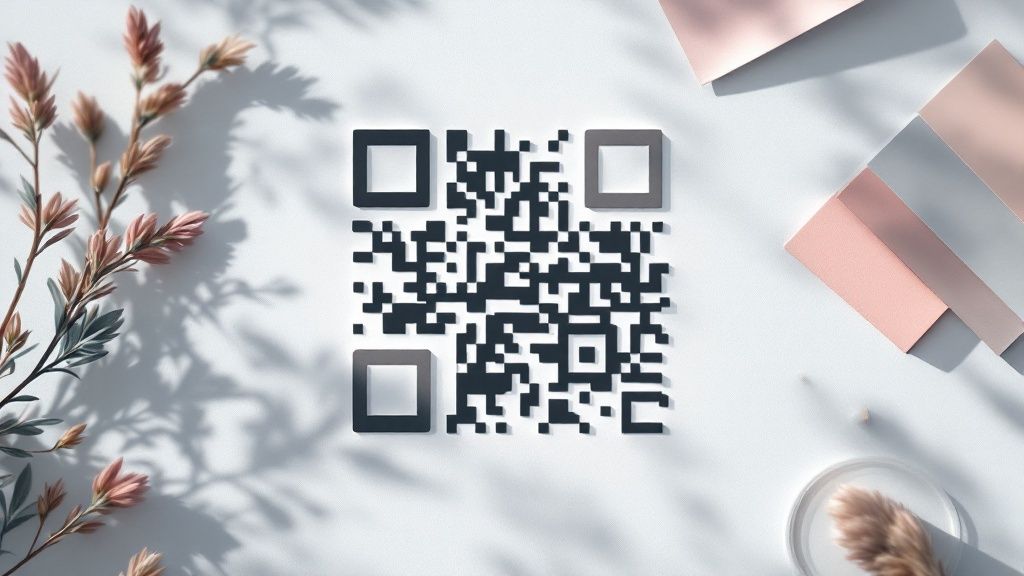
It’s surprisingly easy to create a QR code that simply doesn’t work. I’ve seen it happen countless times a simple mistake renders the code completely unscannable, leading to frustrated users and wasted printing costs. Getting a few key details right from the start makes all the difference.
One of the most frequent errors I see is poor color choice. A light-colored code on a light background, like yellow on white, is a recipe for failure. Phone cameras need strong contrast to read the code, so always stick with a dark code on a light background for reliable scanning.
Getting the Size and Spacing Just Right
Another common pitfall is making the QR code too small. If you’re putting it on a business card or a small flyer, a good rule of thumb is to make it at least 1 inch by 1 inch (or 2.5cm x 2.5cm). Anything smaller than that, and you risk it becoming a blurry, unusable smudge that no phone can decipher.
Just as important is the “quiet zone,” which is simply the blank space that borders the code. Think of it as a buffer.
- What it does: This empty margin helps a phone’s camera isolate the QR code from any surrounding graphics or text.
- Why you need it: Without a proper quiet zone, the scanner can get confused and fail to read the code correctly.
- How much is enough: A safe bet is a margin at least four times the width of one of the tiny black squares (modules) in your code.
Here’s a final, crucial check: make sure your link points to a mobile-friendly website. Back in 2022, around 89 million people in the US alone scanned a QR code, a number projected to blow past 100 million by 2025. If they land on a clunky, hard-to-navigate site, you’ve lost them.
Here are the answers to a couple of the most common questions people ask about free QR codes. Getting these right from the start can save you a lot of headaches down the road.
Do Free QR Codes Expire?
This is probably the most important question, and the answer is a relieving one: no, they don’t.
A static QR code, which is the kind you create for free with a tool like OpenQr, has its destination data encoded directly into the pattern. That means as long as the website link it points to is still live, the QR code will work forever. It’s permanent.
Dynamic QR codes are a different story. OpenQr allows you to create dynamic QR codes for free for 14 days. After that, you need to subscribe to a plan if you do not want to see a “generated by openqr” banner on the dynamic QR code scan page.
Can I Change the Link in a Free QR Code?
With a free static code, the link is locked in. Think of it like printing a phone number on a business card once it’s printed, you can’t change it. If your destination URL needs an update, you’ll have to generate a brand-new QR code.
This is where dynamic QR codes show their value. If you know you’ll need to update the link later—say for a weekly special, a limited-time promotion, or an event page—a dynamic code is what you want. That flexibility is the core reason they usually come with a subscription.
Key Takeaway: Stick with a free static QR code for things that don’t change, like your main website or a portfolio link. For any content that might need updating, you’ll want the flexibility of a dynamic code.