A contact QR code, often called a vCard QR code, is your digital business card. You use an online generator to plug in your details like name, phone, email, company, and so on into a standardized vCard format. The tool then creates a scannable image. When someone scans it with their phone’s camera, all your info pops up, ready to be saved directly into their contacts. It’s a clean, modern, and efficient replacement for paper business cards.
Why Your Network Needs vCard QR Codes
Let’s be honest, exchanging paper business cards feels a bit dated now. The vCard QR code has stepped in as the go-to solution for slick, modern networking. It’s more than just a trend; it’s a professional standard that simplifies connection. This simple piece of tech makes a great first impression by eliminating the hassle of manual data entry and all the typos that come with it.
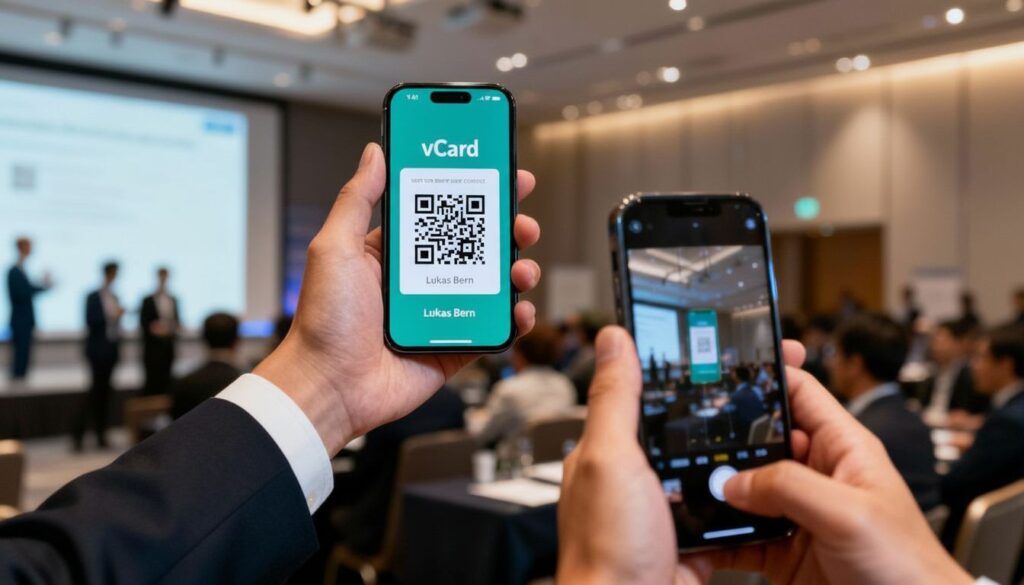
Picture this: you’re at a busy conference, and you only have a few minutes between sessions. Instead of digging through your wallet for a card, you just pull up a QR code on your phone’s lock screen. A potential client scans it, and boom—your entire professional profile is saved right to their device. That simple, two-second interaction makes connecting seamless and immediately sets you apart from the crowd.
Practical Example: The Freelance Graphic Designer
Imagine a freelance graphic designer at a networking event. Instead of handing out a generic business card, they show a custom-designed QR code on their phone. A potential client scans it, and not only are the designer’s name, email, and phone number saved, but the vCard also includes a direct link to their online portfolio. The client can browse their work on the spot, turning a simple contact exchange into a compelling sales pitch. This immediate access to relevant information is what makes vCard QR codes so powerful.
Building Stronger Connections Instantly
Of course, the QR code is just the handshake. It’s a brilliant way to break the ice and swap information, but the real work starts afterward. Nurturing that new connection is what turns a quick scan into a valuable professional relationship.
Once you’ve made that instant connection, it’s all about the follow-up. For a deeper dive into turning that first meeting into a lasting partnership, check out these strategies for building rapport with clients. Think of the QR code as the perfect opener that paves the way for more meaningful engagement.
How to Create Your vCard QR Code: A Step-by-Step Guide
Getting your own vCard QR code is surprisingly fast. In just a few minutes, you can bundle all your contact details into one scannable image. This section provides a practical, step-by-step guide to help you create contact qr code with a free online tool, ensuring you end up with a professional code that works every time.
Before you start, it’s a good idea to have all your information ready to go. Think of it like prepping the content for a digital business card.
Step 1: Choose a Reliable QR Code Generator
The first step is to find a generator that specifically supports the vCard format. Many free and paid options are available. For this guide, we’ll use a straightforward tool like OpenQr because its interface is clean and user-friendly.
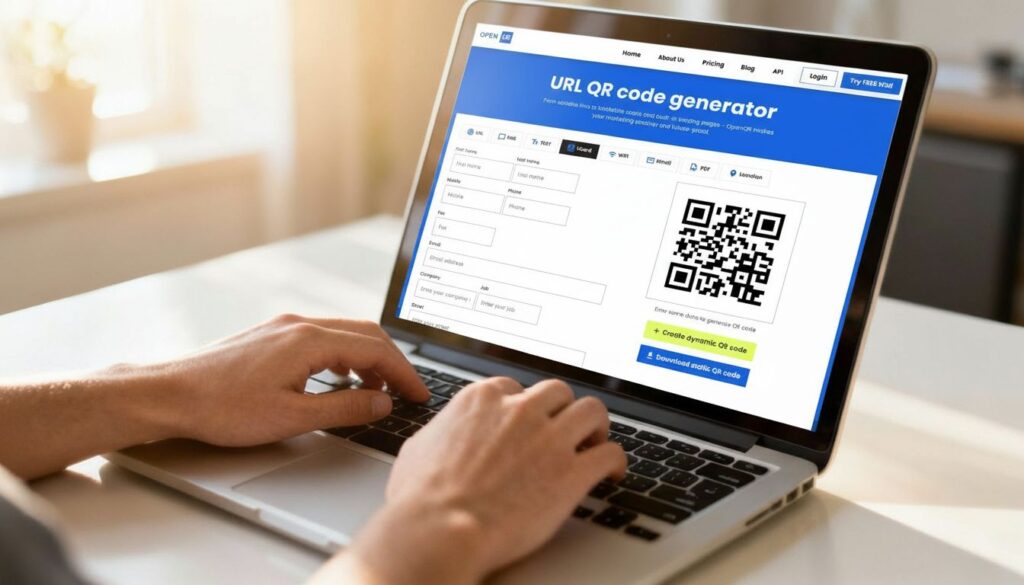
Step 2: Input Your Core Contact Details
Now, let’s get your essential information into the generator. This is the must-have info people will need to get in touch with you.
- Your Name: Enter your first and last name.
- Company & Title: Add your company and official job title to provide professional context.
- Phone Numbers: Add your primary mobile number. Most tools allow for work or home numbers too. A pro tip: always include the country code (e.g., +1 for the US). This small detail saves international contacts a lot of hassle.
- Email & Website: Add your primary email address and a link to your personal or company website. The website link is incredibly powerful. For example, a sales professional might link to their LinkedIn profile, while a consultant could link to a page with client testimonials.
Step 3: Add Social Media and Location (Optional)
To round things out, integrate your social media profiles. This turns your vCard from a simple contact file into a comprehensive networking tool. Most generators let you add links for LinkedIn, Twitter, Instagram, and more. If you have a physical office or storefront, add your address by filling in the city, state, postal code, and country.
Step 4: Generate and Customize Your QR Code
Once all your information is plugged in, click the “Generate” button. Your QR code will appear instantly. Now, you can customize its appearance. Consider adding your brand colors or a logo to make it stand out. A well-designed code is more memorable and professional.
Step 5: Download and Test Your QR Code
Finally, download your finished QR code. It’s crucial to select the right format:
- PNG: Best for digital use (email signatures, websites, presentations).
- SVG: Best for printing (business cards, flyers) as it can be resized without losing quality.
Before you share it, test the QR code with your own phone and a friend’s phone (both iPhone and Android if possible) to ensure it scans correctly and all the information is accurate. The entire process to create contact qr code is often quicker than digging an old paper business card out of your wallet.
Designing a QR Code That Reflects Your Brand
A standard black-and-white QR code gets the job done, but it’s not very exciting. When you customize your vCard QR code, you transform it from a simple utility into a powerful branding tool. This is your chance to make a strong visual impression right from the first scan.
Think of it this way: a well-designed QR code is like a digital business card that actually reflects your professional identity. For a graphic designer, this could mean using their signature color palette and a unique pixel shape, turning a functional code into a mini-portfolio piece. It’s all about creating an experience.
Customization That Still Scans
The art of designing a QR code is finding the sweet spot between creativity and scannability. You want it to look great, but it must work every single time.
Here are the two biggest things to focus on when customizing a code:
- Brand Colors: Ditch the black and white and bring in your brand’s colors. The golden rule here is contrast. Always use a dark foreground color on a light background. A navy blue on a white background? Perfect. A yellow on a pale gray? You’re asking for scanning errors.
- Logo Integration: Placing your company logo or a personal monogram in the center is a fantastic touch. QR codes have built-in error correction, which allows a part of the code to be covered. Just remember to leave a clear margin, often called a “quiet zone,” around your logo to ensure scanning apps can read it without a hitch.
Your QR code is often the first digital handshake someone has with your brand. A sharp, well-designed code signals professionalism and attention to detail, which can instantly shape someone’s perception of you.
Practical Design Examples
Let’s imagine a real estate agent. They could start with a generic QR code on their “For Sale” signs. But a customized version featuring their brokerage’s signature deep blue and gold, with the company logo right in the middle, feels far more professional and trustworthy. It becomes instantly recognizable.
Or think about a tech startup. Instead of the traditional squares, they could use a modern, rounded dot pattern to communicate an innovative, forward-thinking vibe. These small details really do matter.
To get more ideas on how to turn your QR code into a marketing powerhouse, check out our complete guide on creating a branded QR code. It’s packed with tips for making your code a compelling part of your brand identity.
Choosing Between a Dynamic and Static QR Code
When creating a contact QR code, your first big decision is whether to make it static or dynamic. Think of it as the difference between printing in permanent ink and writing in pencil—one is fixed, the other is editable. This choice really matters for how you’ll manage your contact info down the road.
A static QR code is the simpler of the two. All your details—name, phone, email—are embedded directly into the QR code’s pattern. Once you generate it, that information is set in stone. If your phone number changes or you switch companies, you have to create a brand new QR code from scratch. It’s a solid choice for information you know will never change.
The Power of Dynamic Codes
Now, this is where dynamic QR codes really shine. Instead of hard-coding your data, a dynamic code contains a special, short URL. When someone scans it, that URL redirects them to your online contact card (vCard).
The magic here is that you can log into your account and update that online card anytime you want. Get a new job title? Add a LinkedIn profile? No sweat. The QR code itself remains the same, so you never have to reprint your business cards or marketing materials. It’s a total game-changer.
Imagine you’ve just printed 500 business cards with your QR code, and then your company assigns you a new extension. With a static code, those cards are instantly outdated. With a dynamic one, you just spend 30 seconds updating your profile online, and every single one of those cards still works perfectly.
For a deeper dive, check out our guide on the key differences between static and dynamic QR codes.
Dynamic vs Static Contact QR Codes
To make the choice crystal clear, let’s break down the core differences in a simple table. This should help you decide which type is the right fit for your needs.
| Feature | Static QR Code | Dynamic QR Code |
|---|---|---|
| Editability | No, the data is permanent once generated. | Yes, you can update the linked info anytime without a new code. |
| Longevity | Works forever, but becomes useless if info changes. | Future-proof; adapts as your contact details evolve. |
| Use Case | Best for permanent info like a website or a personal email. | Ideal for business cards, events, and professional networking. |
| Scan Analytics | Not available. | Yes, you can track how many people scan your code. |
| Initial Setup | Very simple and fast to create. | Requires a quick online profile setup. |
Ultimately, for any professional who expects their career or contact details to evolve, a dynamic code is almost always the smarter investment.
The infographic below highlights just how much of a difference customization—a feature typically offered with dynamic codes—can make.
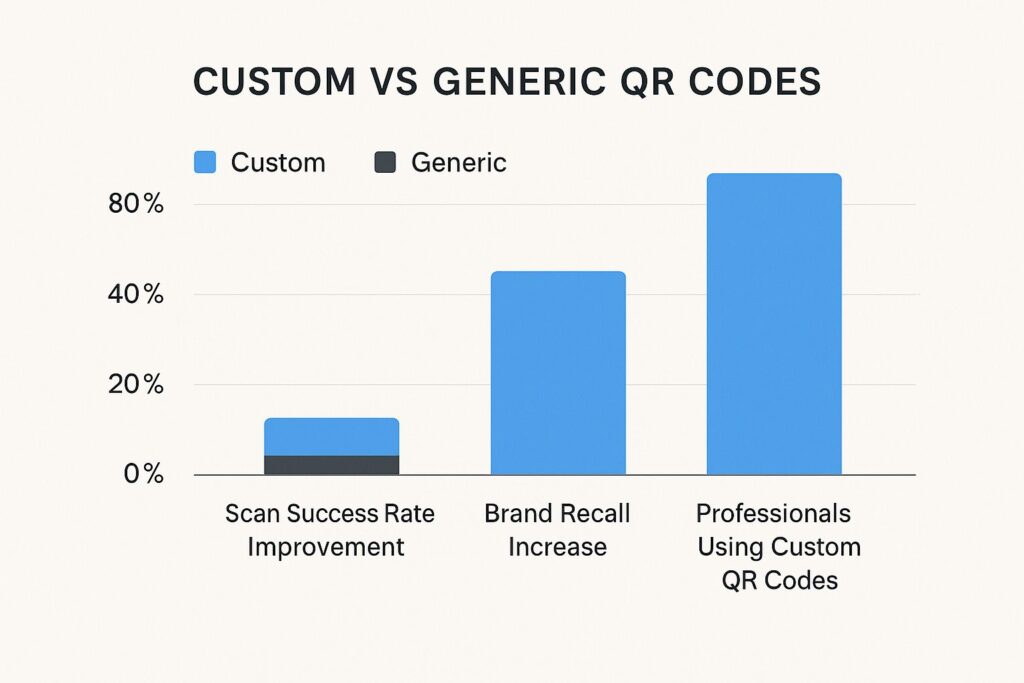
The numbers speak for themselves. With 75% of professionals using them, custom, updatable QR codes aren’t just a gimmick; they’re a powerful tool for making a lasting impression and keeping your network connected.
Creative Ways to Share Your Contact QR Code
You’ve gone through the steps to create contact qr code—now for the fun part: getting it out there. Sure, you can stick it on a business card, and that’s a solid start. But let’s think bigger. The real power is in making your contact info instantly available wherever you are, turning any interaction into a potential connection.

The goal is to be ready in those fast-moving situations, like a crowded conference hall or an unexpected run-in with a potential client. No fumbling for cards, no spelling out your email address. Just a quick scan.
Immediate and Digital Sharing Methods
Your smartphone is your ultimate networking tool. Here are a few clever ways I’ve seen people use it to make sharing their vCard seamless:
- Phone Lock Screen: This is my personal favorite. Set your QR code as your lock screen wallpaper. When someone asks for your details, you just wake up your phone. It’s the fastest way to share your info, period.
- Email Signature: Drop the QR code image right into your email signature. Every single email you send out now doubles as a digital business card, letting people save your contact info with zero effort.
- Presentation Slides: I always recommend this for public speakers. End your presentation with a “Thank You” or “Q&A” slide that features your contact QR code. The whole audience can grab your details in seconds.
Here’s a pro tip from experience: always test your QR code with a couple of different phones before you start sharing it widely. And make sure you download the right file type—a high-resolution PNG is perfect for digital uses like email, while an SVG file is essential for print to ensure it stays sharp no matter the size.
Physical Placements Beyond Business Cards
Think about the physical items you have with you every day. They’re all potential networking assets. A strategically placed QR code can work wonders on:
- Laptop or Tablet Sticker: A branded sticker with your contact QR code is a fantastic conversation starter, especially if you work out of coffee shops or co-working spaces.
- Event Name Badges: Add your QR code to your badge at your next conference. People can scan it as they walk by or during a quick chat, making networking incredibly efficient.
If you want to offer more than just basic contact details, your QR code can be a gateway to your full professional profile. For a really impressive touch, you can explore tools for creating a professional resume website and link your QR code directly to it.
Common Questions About vCard QR Codes
Once you start using QR codes for your contacts, a few questions always come up. Getting a handle on how they work, especially the vCard format, is key to using them effectively. Let’s tackle some of the most frequent questions.
What is a vCard and How Does it Work with a QR Code?
A vCard (Virtual Contact File) is the universal file format for digital business cards. When you create a contact QR code, you’re essentially encoding your details—name, phone, email, website—into this standardized format.
When someone scans your QR code, their smartphone’s camera app recognizes the embedded vCard data. It then automatically prompts them with an option like “Add to Contacts.” This works seamlessly on both iPhones and Androids, making it the industry standard for digital contact sharing. It completely removes the need for someone to manually type in your information.
Can I Edit My Contact Details Later?
This is probably the number one question, and the answer depends on whether your QR code is static or dynamic.
- A static code embeds your information directly into the visual pattern. If your phone number changes, you must create a completely new QR code to replace the old one. It’s permanent.
- A dynamic code, on the other hand, points to a web link that hosts your vCard file. This means you can log in to a platform like OpenQr and update your details anytime. The same printed QR code will always direct scanners to your latest information, making it incredibly flexible.
Do Contact QR Codes Expire?
This is another great question that ties back to the static vs. dynamic difference.
A static contact QR code will never expire. Since the information is part of the code’s design, it will work forever as long as the image is readable. Dynamic codes, however, rely on the service you used to create them. If your subscription ends, the link might stop working.
This is a critical point to consider. For a professional who plans to use their QR code for years, a dynamic code is the safer, more sustainable choice. It ensures that no matter what changes, people can always reach you with that same QR code they scanned months or even years ago.
Ready to create a professional, scannable contact card in minutes? With OpenQr, you can design, manage, and track dynamic vCard QR codes that make a lasting impression. Start your free trial today!
