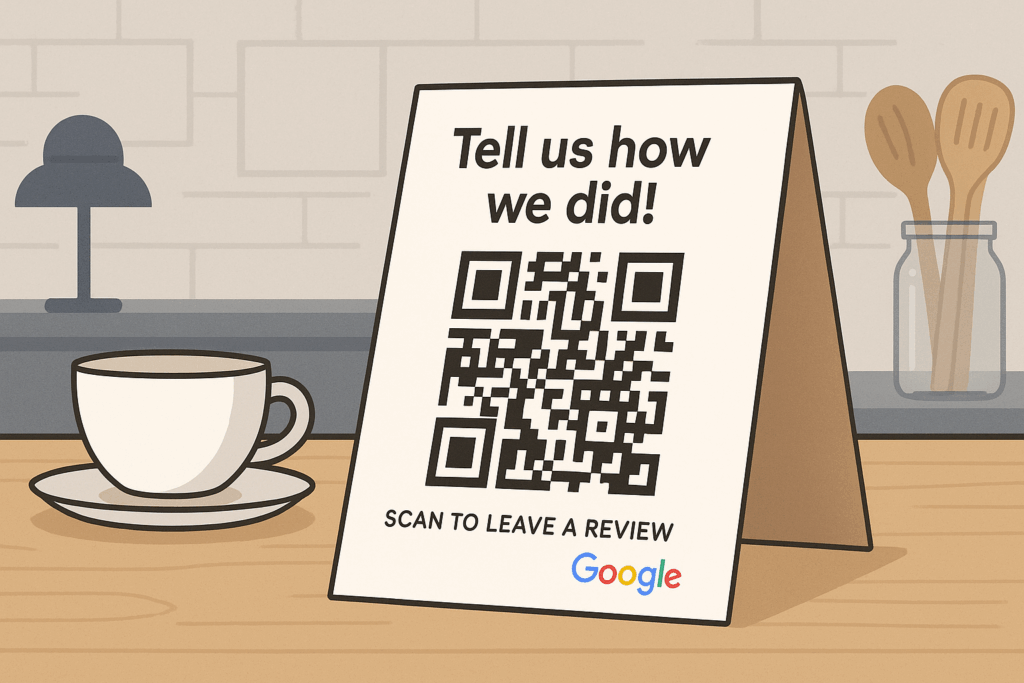Google Reviews are an incredibly useful tool for companies. They have the potential to transform local SEO and sway customer choices.
Yet, how do you get more customers to leave a review?
One great way is to use a QR code. Simple and revolutionary technology can make the review process easier for your clients.
In this tutorial, we will walk you through the process of creating a QR code for Google Reviews. We’ll walk you through it all from discovering your Google Place ID to customizing and implementing your QR code.
Once you’ve finished this tutorial, you’ll know how to leverage QR codes to boost your Google Reviews. Let’s get started.
Understanding the Importance of Google Reviews
Google Reviews play a role in building a business’s online reputation. Positive reviews can build consumer trust and drive more traffic to your business.
Local SEO is benefited by Google Reviews, with higher ratings working to improve your search result visibility. This can lead to increased foot traffic and sales, especially for local businesses.
Moreover, potential customers like to make their purchasing decisions based on other individuals’ experiences. A good collection of reviews can make your business stand out from the rest. Emphasizing the significance of these reviews is essential to any business strategy.
What is a QR Code and How Does it Work?
A QR code, short for Quick Response code, is a two-dimensional matrix bar code. It stores data, like website URLs, that users can access using their smartphones.
Scanning a QR code is fast and easy. Once scanned, it quickly directs users to the encoded destination, like a Google Review page. With their versatility and simplicity, QR codes are an efficient tool for engaging customers. They offer a seamless way to connect people to digital content right from their physical environment. This makes them incredibly valuable in marketing and customer interaction strategies.
Step 1: Identifying Your Google Place ID
Before creating a QR code for Google Reviews, you need your unique Google Place ID. This ID links directly to your business’s Google Review page.
To find your Google Place ID, follow these steps:
- Visit the Google Place ID Finder
- Enter your business name and location in the search bar
- Your Place ID will appear in the map results.
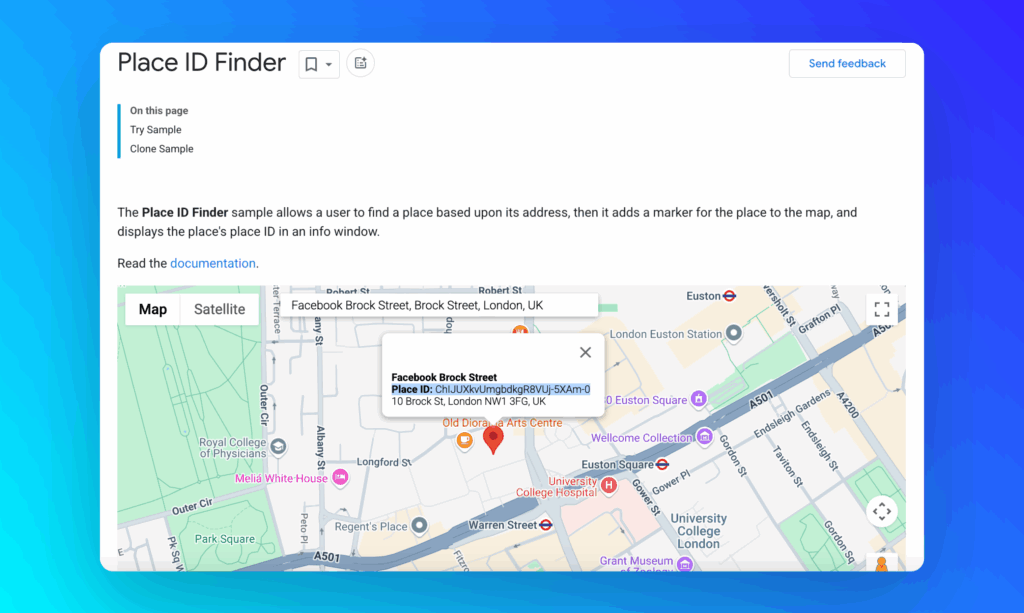
- Add the Place ID right at the end of the URL:
https://search.google.com/local/writereview?placeid=- That’s it! You’ve got the link for the Google Reviews page which you can add to URL QR Code generator.
https://search.google.com/local/writereview?placeid=ChIJUXkvUmgbdkgR8VUj-5XAm-0Having your Google Place ID is crucial for accurately directing customers to your review page. Without it, customers might end up on the wrong page, losing the opportunity for valuable feedback.
Step 2: Selecting a QR Code Generator
Choosing the right QR code generator is key to creating an effective code. You’ll want an easy-to-use and effective one. There are a few online tools that provide good features without being too tricky to use.
When selecting a generator, find one with the following:
- Color and logo options for customization
- Download formats compatible with your needs
- Performance tracking to monitor scans and engagement
Take your time and look into various tools and pick one that meets your business needs. A good generator will provide an effective and smooth QR code generation process.
Step 3: Creating Your Google Review QR Code
Now that you’ve selected a QR code generator, it’s time to create your code. Start by inserting the Google review link you obtained using your Place ID. This link directs customers to your Google Reviews page.
Most generators will guide you through the steps in a wizard-like progression. Insert the link, and you’ll have a working QR code in seconds. Double-check that the link is accurate, or the QR code will not function.
Creating the QR code is an easy process but details are important. Correct input translates to customer reviews at their fingertips. Having created the code, you are a few steps away from streamlining your review collection process.
Step 4: Customizing Your QR Code
Customization adds value to your QR code by making it on-brand and engaging. Here are options in most QR code generators to make your code suited to your business needs.
You can customize colors, add your logo, or add a call-to-action. These attract users and engage with your code. Below is a quick list of customizable features:
- Colors: Choose colors that reflect your brand identity.
- Logos: Embed your business logo for brand recognition.
- Call-to-Action: Add phrases like “Scan here to review!”
Personalized QR codes can stand out and attract more scans. A well-designed QR code enhances user interaction and builds a connection with customers.
Step 5: Testing and Implementing Your QR Code
Prior to launching your QR code, make sure it functions flawlessly. Testing is important to prevent glitches that can aggravate customers.
Begin by scanning the QR code using various devices. Make sure it leads users to the appropriate Google Reviews page. Testing with several smartphones ensures a seamless user experience.
Once you ensure that it is functional, determine strategic places to position it. Consider areas where clients wait, like waiting rooms or checkout counters. Positioning increases the possibility of scanning, which makes your QR code perform what it was created to do. This step maximizes visibility and review generation.
Best Practices for Displaying Your Google Review QR Code
Placing your Google Review QR code in a strategic location is important. Visibility and accessibility play a big role in customer interaction.
Ensure that your QR code is readable and scannable by following best practices. Use long-lasting materials to avoid wear and tear, ensuring its functionality over time. Make sure it is noticeable with contrasting colors and a clear call-to-action.
Here are some display tips:
- Position it close to the point of sale to grab the attention of the customer.
- Position at eye-level for easy access and reading.
- Embed into digital receipts or email signatures to reach more.
Effective placement leads to increased scans and viewing, enhancing the online presence of your business.
Encouraging Customers to Leave Reviews
Getting customers to post reviews will enhance your company’s reputation. A gentle prod can do wonders.
Provide an effortless review process to invite people to post their feedback. Keep things convenient and rewarding for customers to leave their comments. Do not push them; instead, use positive feedback and gratitude.
The following are some methods of inviting reviews:
- Provide excellent service worth noting.
- Share how valuable their feedback is for improvement.
- Offer incentives ethically, such as discounts or freebies.
Fostering a positive review culture benefits everyone. Satisfied customers will often express gratitude with detailed, positive reviews.
Tracking and Analyzing QR Code Performance
Monitoring your QR code’s performance is important to understand its effect. Use analytics tools to track scans and engagement levels. These will be utilized to refine your strategy, improving customer interaction and review submission. Tuning in response to data guarantees your QR code continues to effectively address business requirements.
Conclusion and Next Steps
Creating a Google review QR code can make a significant difference in the online reputation of your business. By following these steps, you can make the review process seamless and pleasant for customers. Don’t forget to continuously iterate, act on feedback, and utilize analytics to optimize for better results.
Print your Google review QR code on various materials like flyers, business cards, and posters. Make the code large enough to be easily scannable but also complement your branding aesthetically. Print it in high quality to maintain the scannability of the QR code.
Place the QR code where there is high traffic and it is noticeable, such as at the checkout or on tables. Use a clear call-to-action to encourage customers to scan it. Train employees to promote the QR code when engaging with customers.