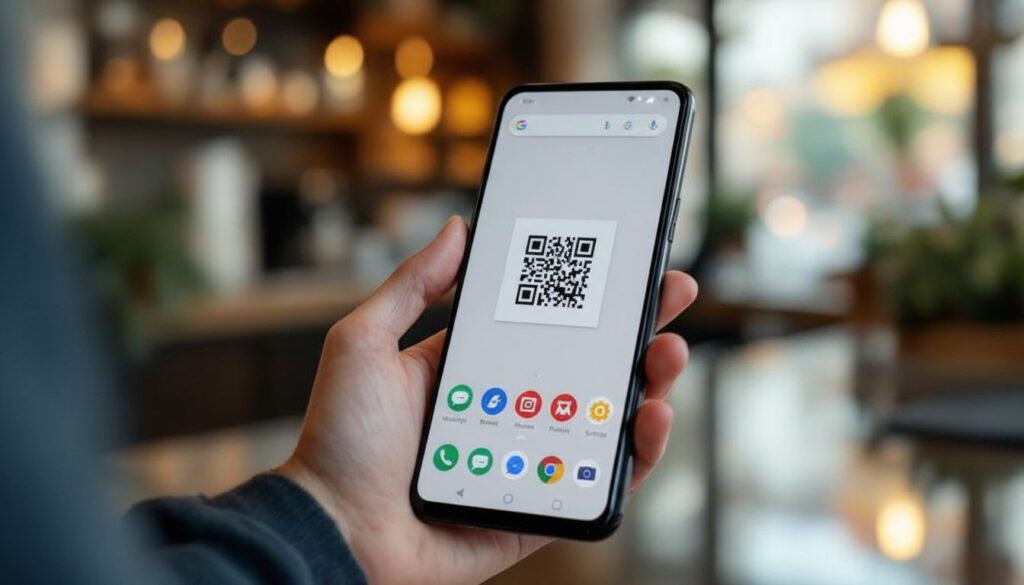Chances are, your Android phone already has everything you need to scan a QR code, and you won’t have to download a single app. It’s a feature baked right into most modern devices. Just open your camera, point it at the code, and a link or notification should pop right up.
Your Android’s Hidden QR Code Scanner

Ever been in a restaurant or at an event, seen a QR code, and groaned at the thought of having to hunt for and download a scanner app? I’ve been there. The good news is those days are pretty much over. Your Android phone is smarter than you think, and it’s already equipped with powerful, built-in QR scanning tools.
This isn’t some niche feature anymore. Native QR code scanning has been a standard on Android devices since Android 9.0 (Pie). In fact, an estimated 86% of Android users running OS 9.0 or newer can scan QR codes right out of the box.
What This Means for You
This built-in convenience saves you from wasting storage space and cluttering your home screen with apps you might only use once or twice. We’ll walk through the three most common and easiest ways to scan codes using the tools you already have:
- Your Camera App: The fastest, most direct method for on-the-spot scanning.
- Google Lens: A powerful visual search tool that does much more than just read QR codes.
- Google Chrome: A handy option for scanning codes you encounter while browsing online.
Key Takeaway: Stop looking for a QR scanner app—you already have several! By learning to use your phone’s built-in features, you can handle any QR code you come across in seconds, making the whole process quicker and more secure.
Let’s dive into exactly how to find and use these tools. You’ll be ready to scan anything from event tickets to product info without a single new download.
To give you a quick overview, here’s how these built-in methods stack up against each other. Each one is great, but they shine in slightly different situations.
Built-In Android QR Scanning Methods at a Glance
| Method | Best For | Where to Find It |
|---|---|---|
| Native Camera | Quick, everyday scans (menus, posters, packaging) | Your phone’s main Camera app |
| Google Lens | Scanning codes and getting extra context (e.g., shopping links) | The Camera app, Google Photos, or the Google search bar |
| Google Chrome | Scanning a QR code from an image on a website | Press and hold on an image within the Chrome browser |
Ultimately, the native camera app is usually the go-to for its speed and simplicity. But it’s good to know that tools like Google Lens and Chrome are there when you need them for more specific tasks.
Use Your Camera for Instant QR Scans
Honestly, the quickest way to scan a QR code on an Android phone is with the app you probably use most: your camera. Forget downloading anything extra. Just open your camera, point it, and you’re done. This is my go-to method for pretty much any QR code I come across in the wild.
How to Scan a QR Code with Your Android Camera
Here’s a simple, step-by-step guide to get it done in seconds:
- Open the Camera App: Tap the camera icon on your home screen or from your app drawer.
- Frame the QR Code: Point your phone’s rear camera at the QR code. You don’t need to be perfectly centered, but make sure the entire code is visible within the viewfinder.
- Wait for Recognition: Hold the phone steady for a moment. Your camera will automatically detect the code.
- Tap the Notification: A pop-up banner or notification will appear on your screen, showing the link or action associated with the code. Tap it to proceed.
Practical Example: Imagine you’re at a café, and a QR code on the table offers a “buy one, get one free” deal. You just pull out your phone, open the camera, and point it at the code. The link cafe-specials.com/bogo pops up. You tap it, show the webpage to the barista, and enjoy your free coffee.
How It Works on Different Phones
The basic idea is the same across the board, but what you see on your screen might look a little different depending on who made your phone. I’ve noticed a few variations:
- On a Google Pixel, the link usually just appears right there in the camera viewfinder, which is super convenient.
- With Samsung phones, you’ll typically see a banner pop up at the top of the screen with the link.
- OnePlus devices are also really smooth; a small, clear prompt shows up as soon as the camera locks onto the code.
No matter the brand, the process is incredibly intuitive. The whole point is to make it fast and seamless, without you having to think about it.
It’s not just for menus, either. I’ve used it for everything from registering a new smart speaker by scanning the code on the box to instantly connecting to a friend’s Wi-Fi. It’s a feature that, once you start using it, you’ll find applications for everywhere.
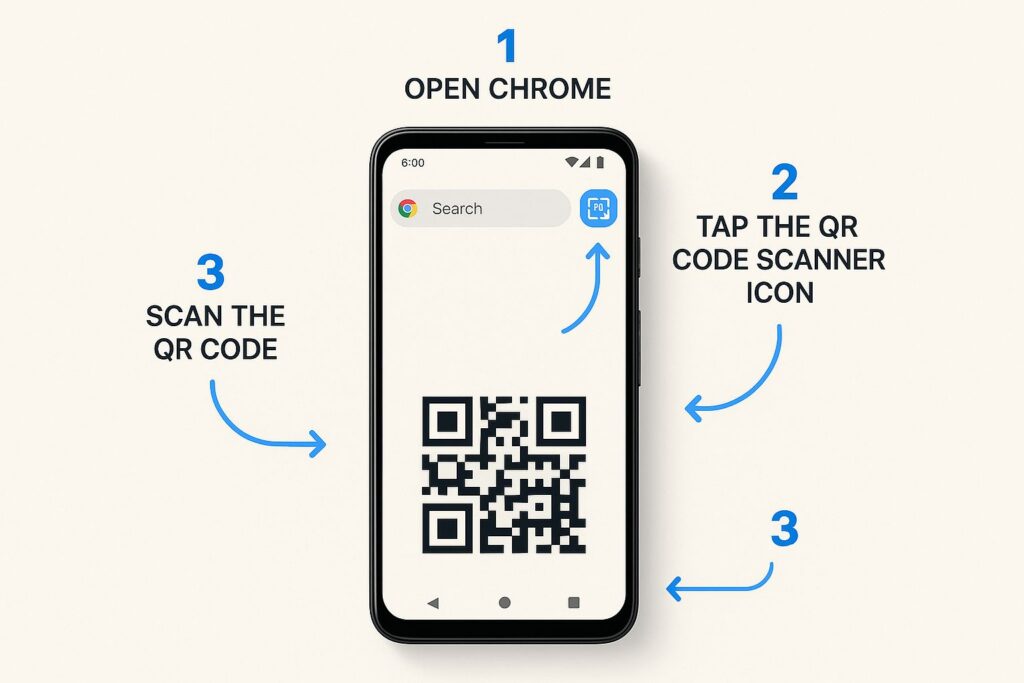
As you can see, scanning is now built right into the core apps you already have on your phone.
A Quick Tip from Experience: If your camera isn’t picking up the code, don’t panic. First, give the lens a quick wipe with a soft cloth—smudges are a common culprit. Also, make sure you have decent lighting. A clear, well-lit view makes all the difference for a quick scan.
This camera method is perfect for QR codes you encounter in person. But what if the code is in a picture someone sent you or in a screenshot you took? That’s a different situation, but still easy to handle. We cover that exact scenario in our guide on how to scan a QR code from photos.
Unlock Smart Scans with Google Lens
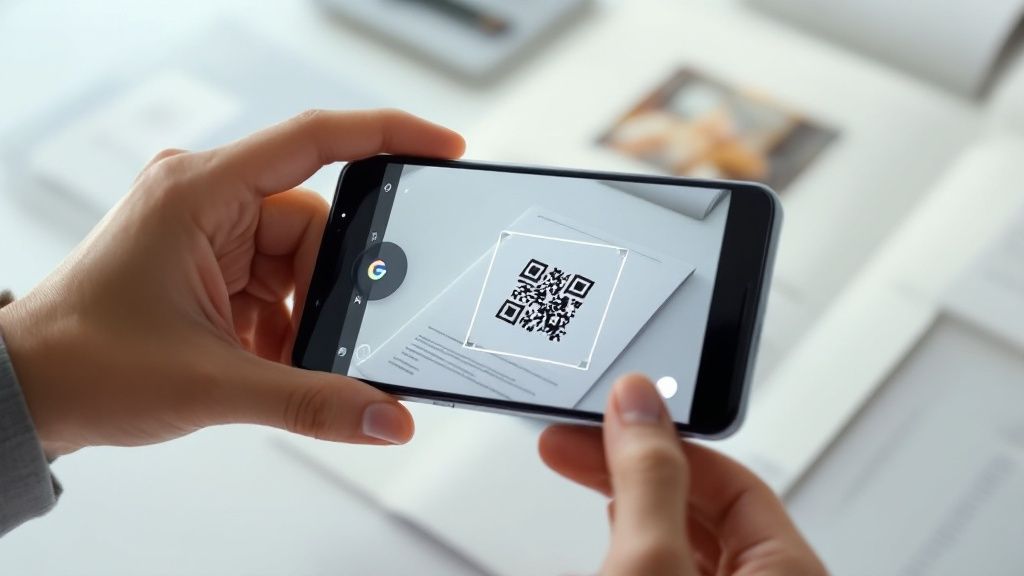
While your phone’s camera is perfect for quickly opening a web link from a QR code, think of Google Lens as a full-blown visual search engine. It goes way beyond just reading the code; it actually understands the context of the information it sees. This makes it the ideal tool when you need to scan a QR code without an app on Android and get an intelligent, actionable result.
The real magic of Lens is its ability to interpret what the code is for. Let’s say you’re visiting a friend, and you see a QR code taped to their Wi-Fi router. Instead of just displaying the network name and password as plain text, scanning it with Google Lens will give you a prompt to connect to the network automatically. It completely skips the hassle of asking for the password and fumbling to type it in correctly.
How to Scan a QR Code with Google Lens
Getting to Google Lens is easy, as it’s built right into your Android system. Here are the three most common ways to access and use it.
Method 1: From Your Camera App
- Open your phone’s camera.
- Look for the Lens icon (it looks like a colorful, stylized camera lens) and tap it.
- Point your camera at the QR code. Lens will instantly analyze it and show a clickable link or an action button.
Method 2: From Google Photos (for images already on your phone)
- Open the Google Photos app and find the picture containing the QR code.
- Tap the “Lens” button at the bottom of the screen.
- Lens will scan the image, highlight the QR code, and display the relevant information or link.
Method 3: From Your Google Search Bar
- On your home screen, tap the camera icon in your Google search bar.
- This opens Google Lens directly. Point it at any QR code to scan it.
This kind of built-in functionality is exactly why app-free scanning has taken off. It’s just so convenient. In Europe, for example in 2025 about 36.4% of mobile users now scan at least one QR code every week.
Here’s a real-world example: I was at a conference last month and someone handed me a business card with a QR code on it. I pulled out my phone, used Lens to scan it, and it immediately recognized the vCard data. A single tap gave me the option to add the person’s name, number, and email directly to my contacts. No typing, no typos—it was done in seconds.
Scan QR Codes Right from Google Chrome
Believe it or not, your web browser is more than just a window to the internet—it’s also got a handy QR code scanner tucked inside. Google Chrome for Android has this built-in feature, and it’s perfect for scanning codes you come across while browsing online, without ever leaving the app.
The quickest way to pull this up is to just long-press the Chrome app icon on your home screen or in your app drawer. A little shortcut menu will pop up, and you should see an option that says “Scan QR code”. Give that a tap, and it’ll launch the scanner right then and there.
How to Use the Chrome QR Scanner
Here’s a quick rundown of two practical ways to use this feature:
Method 1: The App Shortcut
- Find the Chrome app icon on your phone’s home screen or app list.
- Press and hold the icon until a small menu appears.
- Select “Scan QR code” from the menu.
- The scanner will open, ready for you to point at a code.
Method 2: Scanning an Image on a Webpage
- While browsing in Chrome, find a QR code within an image on a website.
- Press and hold on the image until a context menu appears.
- Select “Search image with Google.”
- This will open the image in Google Lens, which will automatically detect and give you the option to interact with the QR code.
Practical Example: You’re shopping on a website and an ad pops up with a QR code for 15% off. Instead of switching apps, you simply long-press the image, search with Google Lens, and tap the link that appears. The discount opens in a new tab, and your original shopping tab is still right there waiting for you.
Using the scanner built into Chrome means you don’t have to download a random third-party app from the Play Store. It’s a simple, effective way to sidestep potential privacy risks from apps you don’t know or trust.
It’s all about efficiency. This feature is designed to stop you from bouncing between different apps for what should be a simple task. It’s just one more example of how your Android phone probably already has all the tools you need, right out of the box.
How to Scan QR Codes Safely and Avoid Scams
Being able to scan a QR code with your phone’s camera is incredibly handy, but that convenience has unfortunately caught the attention of scammers. There’s a growing threat called “quishing,” which is just phishing but with a QR code. Scammers create malicious codes that send you to dangerous websites designed to steal your information.
This isn’t just a small-time problem. Studies from 2025 revealed that a staggering 73% of Americans scan QR codes without even checking where the link is taking them. Cybercriminals know this and take full advantage by slapping their phony QR codes on everything from posters to emails.
Your best line of defense is built right into your phone: the URL preview. When your camera app locks onto a QR code, it shows you the destination link before you tap to open it. This is your critical moment to pause and investigate.
Spotting Red Flags Before You Tap
Always be on the lookout for anything that seems off. A common trick is a sticker with a fake QR code placed directly over an official one—think parking meters, restaurant menus, or flyers. If it looks like it’s been tampered with, just don’t scan it.
Here are a few quick security checks I always run through:
- Inspect the URL Preview: Does the link look right? Scammers often use tiny misspellings or extra characters to trick you, like “PayPa1.com” instead of “PayPal.com.”
- Be Wary of URL Shorteners: Services like Bitly are often used to mask the true destination of a link. While they’re not always malicious, be extra cautious if the context feels strange.
- Question the Source: Did this QR code just show up in a random email or text? Scammers love to create a false sense of urgency to get you to act without thinking.
The golden rule is simple: if a QR code’s placement or the URL it presents feels even slightly off, trust your gut. It’s better to be safe than sorry. Protecting your personal data is worth that extra moment of hesitation.
Understanding why companies use QR codes can also help you spot fakes. Many are part of legitimate advertising efforts, which you can learn more about in these Top QR Code Marketing Strategies. For a complete guide to staying safe, check out our article on QR code best practices.
Common Questions About App-Free QR Scanning
Even with the convenience of built-in scanners, you might still hit a few bumps in the road. Let’s walk through some of the most common questions people ask when they start to scan a QR code without an app on Android. Getting these sorted out will make the whole process feel a lot smoother.
One of the top complaints I hear is the camera simply not recognizing a QR code. Before jumping to conclusions, give your camera lens a quick wipe. You’d be surprised how often a little smudge is the real culprit.
Also, make sure you’ve got good lighting and hold your phone steady. Give the camera a few seconds to lock on and focus. Sometimes, a little patience is all it takes.
Why Is My Phone Not Scanning QR Codes?
If a clean lens and good lighting don’t do the trick, a few other things could be at play. The QR code itself might be the problem—if it’s blurry, damaged, or printed with low contrast, your camera’s software won’t be able to read it.
It could also be a simple software setting. Dive into your camera’s settings and make sure that Google Lens suggestions are toggled on. It’s an easy fix that often gets overlooked.
Key Insight: If you’ve tried everything and the scan still fails, the issue might not be your phone. To get to the bottom of it, check out this guide on common QR code scanning problems and fixes that work. It’s a great resource for diagnosing trickier issues.
Scanning a Code from an Image on Your Phone
So, what do you do when the QR code is already on your phone? Maybe it’s in a screenshot you took or an image a friend sent you. This comes up all the time, and the answer is Google Lens.
Here’s how you can handle it:
- Open your Google Photos app.
- Find the image that has the QR code in it.
- Tap the “Lens” button you see at the bottom of the screen.
Just like that, Google Lens will analyze the picture, spot the code, and give you the link or action it contains. This little trick is a lifesaver for digital flyers, email promos, or any situation where you can’t physically point your camera at a code.
Think about how event planners use this. For example, it’s now considered the best way to share wedding photos without apps, all through a simple QR code. This method ensures you’re never stuck, even when the code isn’t right in front of you.