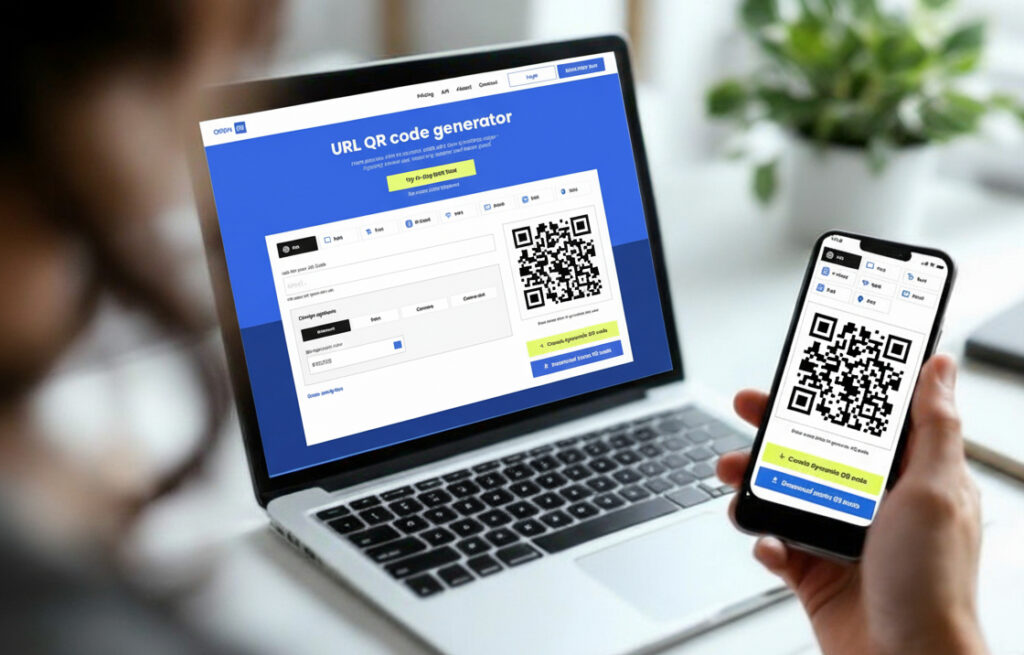You might be surprised at just how easy it is to create a QR code. In fact, you can make one for free in just a few seconds using tools you probably already have.
For a quick and dirty QR code from a webpage, your Google Chrome browser has a built-in feature that works wonders. But if you need something more—like adding a logo, tracking scans, or linking to a PDF—a dedicated tool like OpenQR is the way to go.
How to Make a QR Code: 2 Practical Methods
Whether you’re making a simple link for a flyer or a fully branded code for your marketing materials, the process is straightforward. We’ll walk through two excellent, free methods that cover pretty much any situation you’ll run into.
First, we’ll show you how to make a QR code on Google Chrome. It’s perfect when you just need to turn a webpage URL into a QR code instantly. Then, we’ll dive into OpenQR, a more powerful tool with fewer limitations, to create a custom QR code for your Wi-Fi network.
Choosing Your Method
QR codes really took off once smartphones got decent cameras back in the early 2000s. The first phone with a built-in scanner hit the market in 2002, and that’s when these funny-looking squares shifted from being a niche industrial tool to something we see every day. You can actually read a brief history of QR codes on Microsoft’s blog if you’re curious. That widespread adoption means great tools are now readily available.
Most of us spend our days in a web browser, and if you use Chrome, you’re just a few clicks away from a QR code generator.
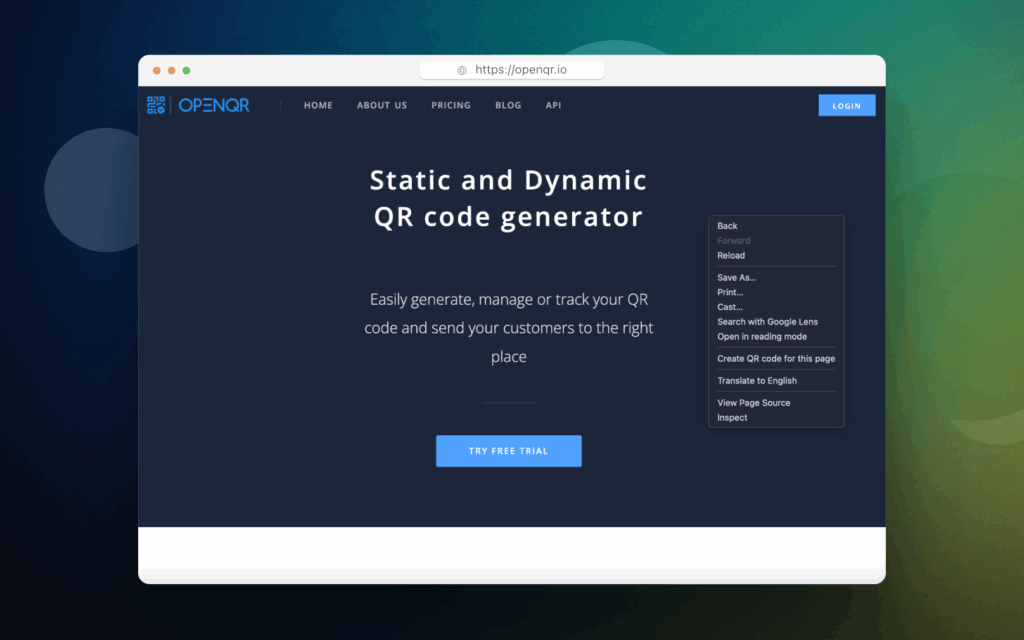
It’s right there in the address bar, ready to go whenever you need to share the page you’re on.
Key Takeaway: If you need a QR code for a URL in a hurry, use Chrome. For anything else—branding, custom designs, or different data types like Wi-Fi credentials or vCards—a dedicated generator like OpenQR is your best bet.
To make the choice even clearer, here’s a quick side-by-side look at what each tool offers.
QR Code Generator Comparison Chrome vs OpenQR
| Feature | Google Chrome Generator | OpenQR Generator |
|---|---|---|
| Speed | Instant, one-click generation | Very fast, a few seconds to customize |
| Customization | None (standard black and white) | Full color, logo integration, shape options |
| Content Types | Current webpage URL only | URL, text, Wi-Fi, vCard, email, and more |
| Ease of Use | Extremely simple, no learning curve | Simple, intuitive interface |
| Best For | Quickly sharing links from your browser | Branded marketing, business cards, events, personal use |
Ultimately, both are fantastic free tools. I find myself using the Chrome generator for quick personal shares, but for any professional or marketing purpose, the flexibility of OpenQR is essential.
How to Make a QR Code on Google Chrome
Ever find a great article or website and need to share it with someone right now? Instead of fumbling with copy-pasting long URLs, Google Chrome has a surprisingly handy, built-in QR code generator that’s perfect for these moments. It’s the quickest way to create a no-fuss QR code for a link without needing any other tools.
Step 1: Navigate to Your Desired Web Page
Open Chrome and go to the web page you want to create a QR code for.
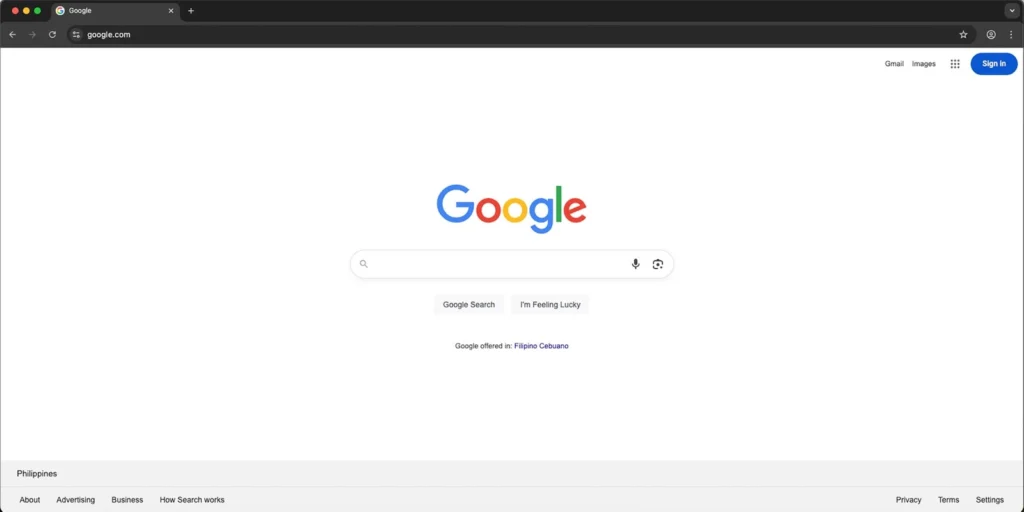
Step 2: Click the menu or three dots icon in the Address Bar
Once the page is loaded, look at the address bar at the top of your browser. On the right side, you’ll see a three dots icon. Click on it.
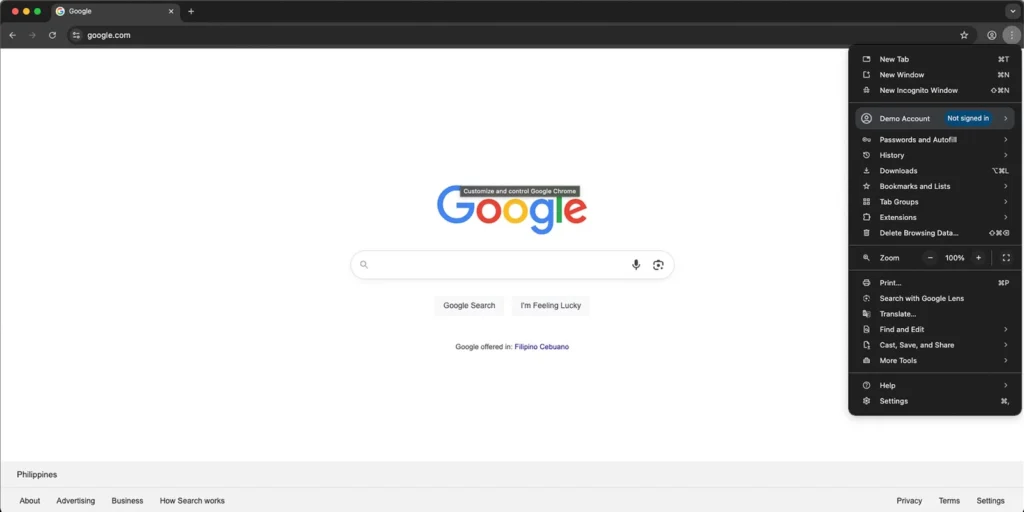
Step 3: Navigate to “Cast, save, and share” in the dropdown.
A dropdown menu will appear with several sharing options. Click on the option labeled “Create QR Code.”
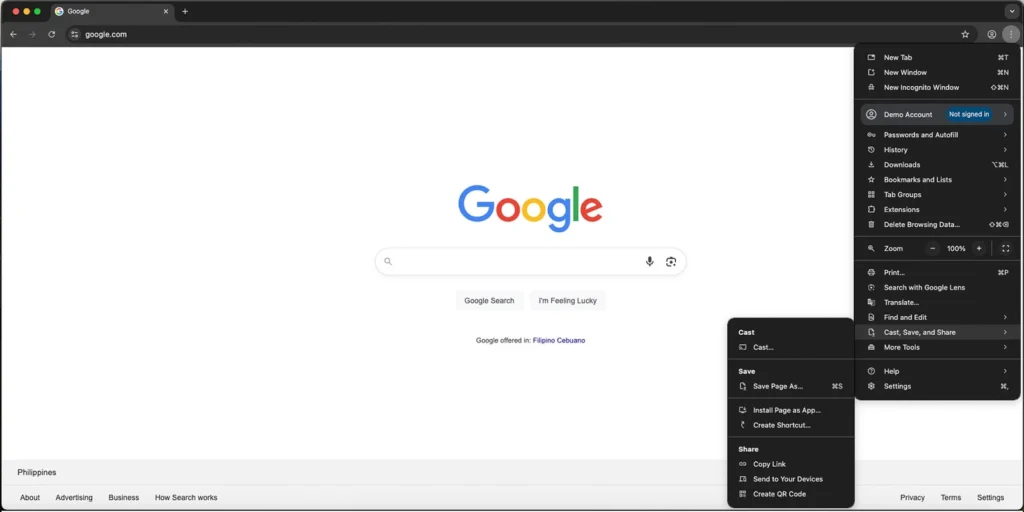
Step 4: Download Your QR Code
A pop-up will appear instantly, showing your newly generated QR code. It will even have a small dinosaur in the center. Simply click the blue “Download” button to save the QR code as a PNG image file to your computer.
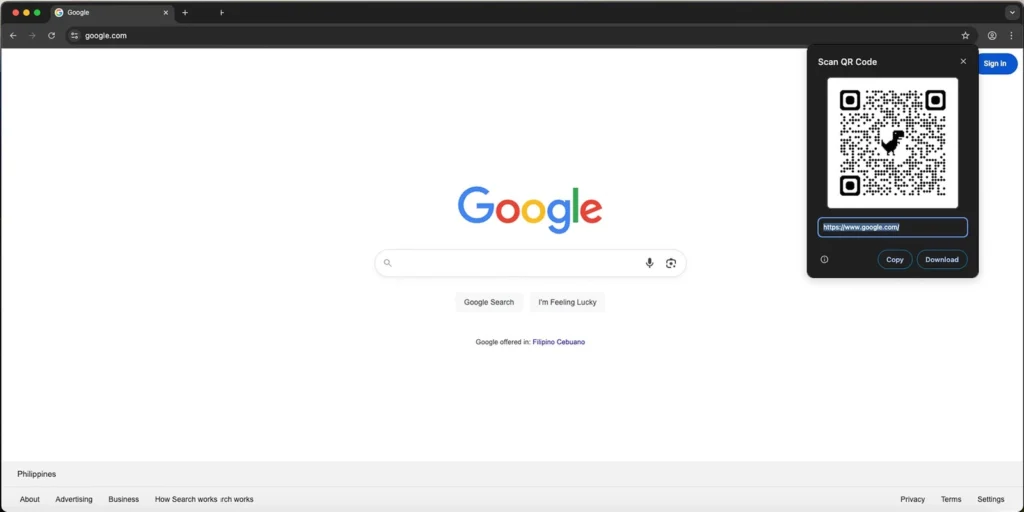
While this method is incredibly convenient for a quick share, it has its limits. The codes are always the classic black-and-white design, with no way to add your own colors or logo. Plus, it only works for URLs, and you get zero data on who scans them.
Key Takeaway: Chrome’s built-in tool is fantastic for sharing a link on the fly. But if you need branding, customization, or codes for anything besides a URL, you’ll need something with a bit more muscle.
That’s where dedicated generators like OpenQR step in. They provide all the advanced features that Chrome’s quick-and-dirty tool leaves out.
How to Make a QR Code with OpenQR (Fewer Limitations)
While Google Chrome is handy for URLs, its simplicity is also its biggest weakness. When you need real functionality and control over your QR code’s look and purpose, you’ll want to reach for a dedicated tool like OpenQR. It’s a free generator that goes far beyond basic URLs, opening up a whole world of practical uses.
Imagine a customer walking into your cafe and instantly connecting to the Wi-Fi by scanning a code—no more fumbling with long, complicated passwords. This is the kind of powerful, real-world scenario that a proper generator makes possible. Let’s walk through how to create a Wi-Fi QR code.
Step 1: Choose Your QR Code Type
Navigate to the OpenQR generator. Choose dynamic or static QR code type. You will see a list of different types of QR codes you can create (URL, Text, Wi-Fi, etc.). For this example, select the “Website URL” option.
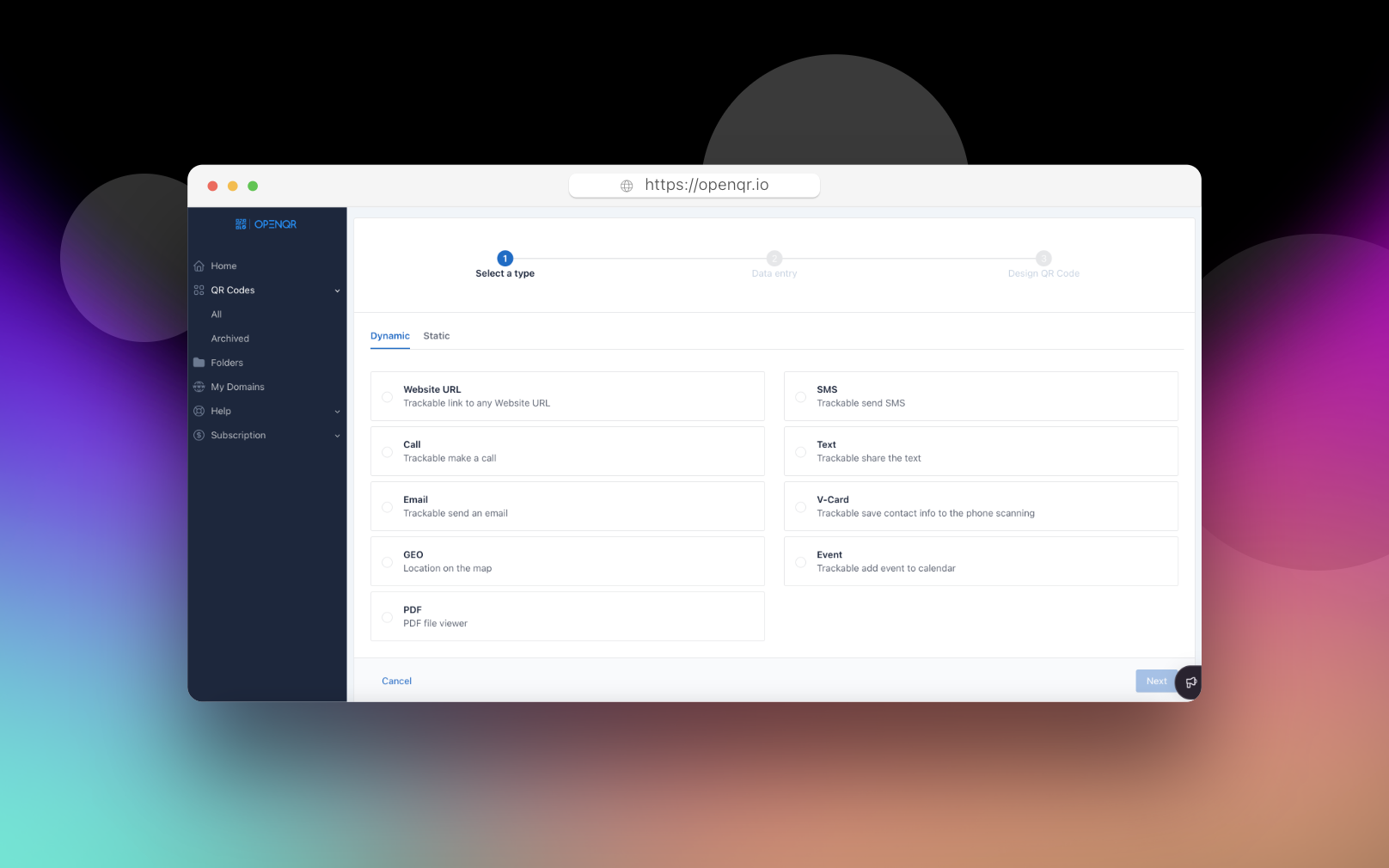
Step 2: Enter Your URL
You’ll see fields for your new creating QR code. Create the name, assign to the folder if you want and add URL for your QR code.
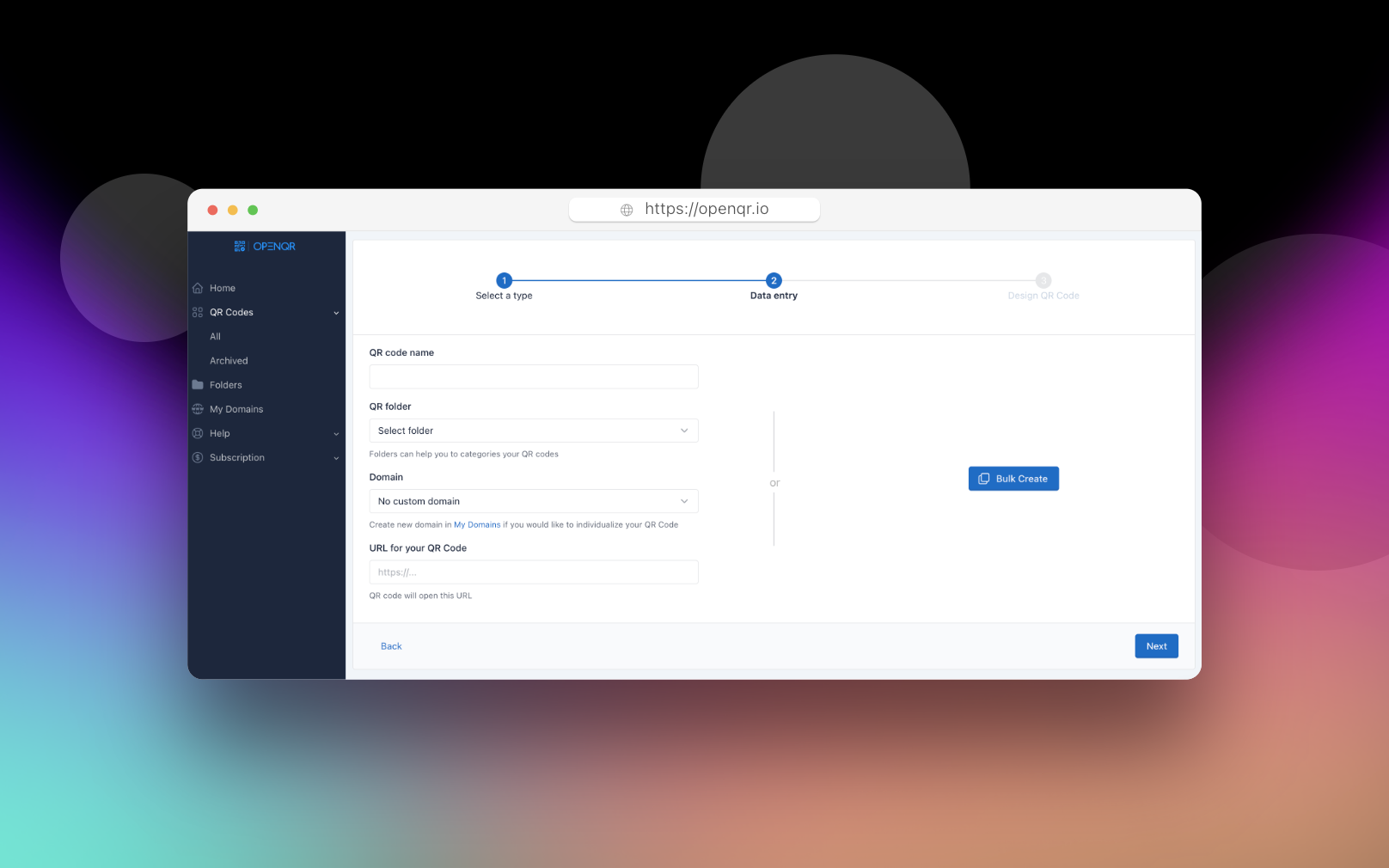
Step 3: Customize Your Design (Optional)
This is where OpenQR shines. You can click on the “Colors” tab to change the QR code color to match your brand. In the “Logo” tab, you can upload your company logo to appear in the center of the code. You can even change the shape of the code’s pattern.
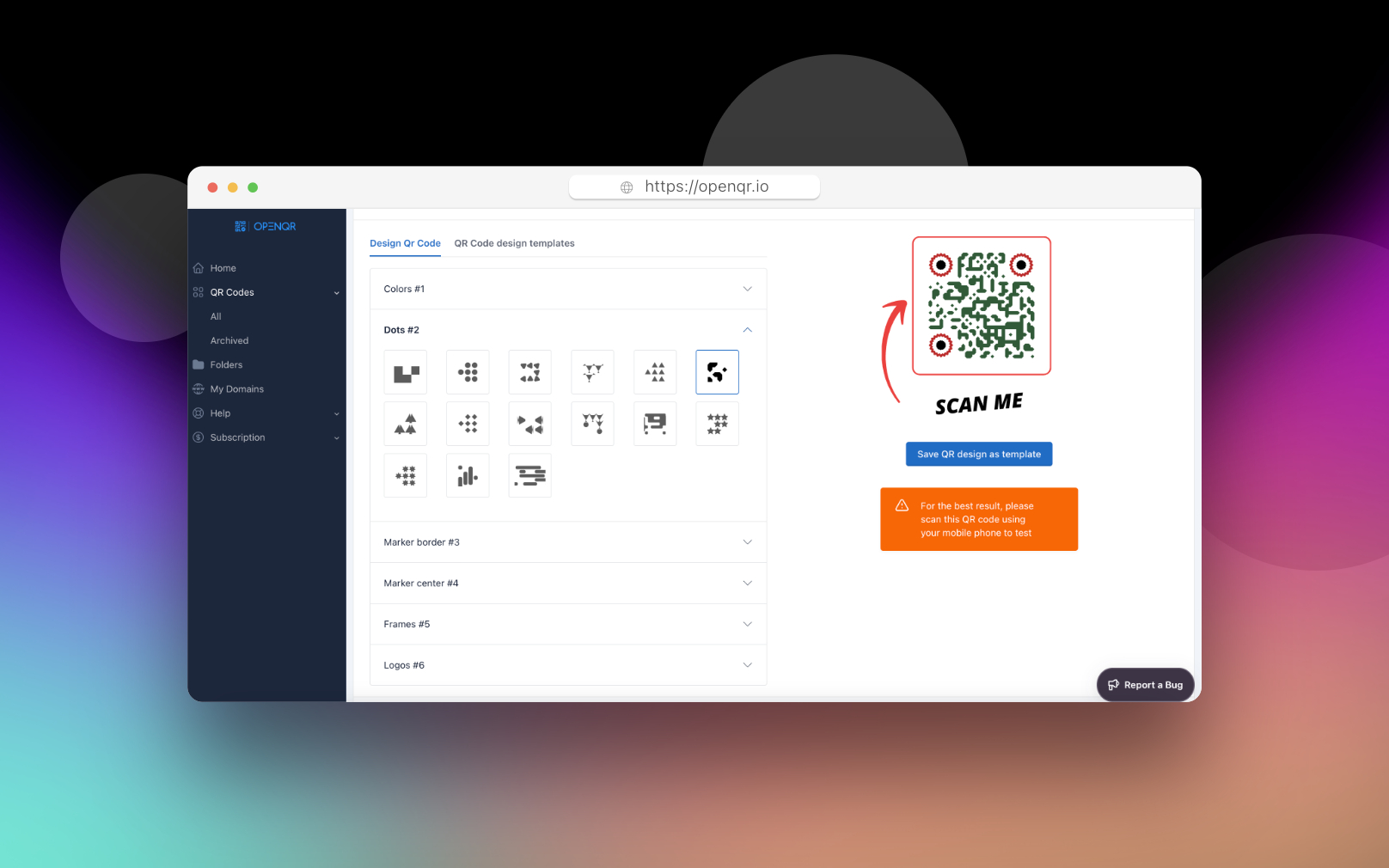
Step 4: Generate, Test, and Download
Once you’ve entered your details and customized the design, your QR code will generate in real-time on the right side of the screen. Before you download it, pull out your own smartphone and scan the code right off the screen to make sure it connects you to the Wi-Fi network successfully. Once tested, you can download the code in high-quality PNG or SVG format.
If you’re curious about other platforms, we’ve done the homework for you. Check out our breakdown of the top five QR code generators reviewed to see how they stack up. And for really sophisticated marketing campaigns, you can combine advanced QR codes with services like variable data printing to create unique, trackable links on every single printed item, adding a powerful layer of personalization and data to your efforts.
Designing a Custom QR Code That Gets Noticed
Sure, a standard black-and-white square gets the job done. But let’s be honest, it’s boring. A custom-designed QR code, on the other hand, can actually turn heads and get people to scan. It stops being just a functional box and becomes a piece of your brand. Let’s walk through how to make that happen with OpenQR.
The original QR code, invented back in 1994 by Masahiro Hara at Denso Wave, was inspired by the grid of a Go board. It was a purely functional tool for tracking parts in a factory, capable of holding around 7,000 characters. Aesthetics were never part of the plan.
Infuse Your Brand into the Design
This is where you get to break away from the sea of black and white. OpenQR lets you swap out the default black for your own brand colors. Just remember the most important rule: contrast is king. A deep navy on a crisp white background? Perfect. A pale yellow on white? You’re just asking for scan errors.
Next up, drop your logo right in the middle. This is probably the single best thing you can do for brand recognition. When people see your logo, they instantly know who the code is from, which builds a ton of trust.
A few quick tips from experience when adding a logo:
- Simple is better. A clean, bold logo works wonders. Complex, detailed designs can get muddy and mess with the code’s scannability.
- Find the sweet spot. Your logo needs to be big enough to be easily recognized, but not so big that it covers up the critical data points of the code. QR codes have built-in error correction, but it’s not magic—don’t overdo it.
- Test, test, and test again. Once your design is ready, grab a few different phones and use different scanning apps to make sure it works every single time.
For a more detailed look at making your codes a seamless part of your branding, check out our complete guide on QR code customization for brands.
Experiment with Shapes and Styles
You don’t have to stick with sharp squares. OpenQR gives you the freedom to get creative with the actual building blocks of your code. You can change the shape of the corner “eyes” and even the tiny data modules themselves. Think rounded corners, circles, or other patterns that fit your brand’s vibe.
This is how you make a QR code feel like a deliberate part of your design, not just a technical afterthought. It’s a small detail that can subtly reflect your brand’s personality, whether that’s modern and sharp or fun and friendly.
A great-looking code is only half the battle, though. To make sure it actually delivers results, you need a solid plan. For some inspiration, take a look at these 7 Powerful QR Code Marketing Strategies for Your Business. Marrying a standout design with a smart strategy is how you create a truly effective engagement tool.
Common Mistakes to Avoid When Using QR Codes
Just generating a QR code is the easy part. The real test is making sure people can actually use it out in the world. I’ve seen countless campaigns fall flat because of a few simple, avoidable mistakes.
One of the most common slip-ups happens right at the download stage: picking the wrong file format. It seems like a minor detail, but it can make or break your code’s scannability.
For anything digital—like a code in your email signature or on your website—a PNG file works perfectly fine. But if you’re printing that code, especially if it needs to be scaled up for a poster or banner, you absolutely need an SVG. SVGs are vector files, which means they stay sharp and scannable at any size, from a tiny sticker to a massive billboard.
Sizing and Placement Are Everything
Getting the size wrong is another classic error. The ideal size completely depends on where the code will live. A good rule of thumb for most printed materials is to make the code at least 1 x 1 inch (about 2.5 x 2.5 cm). This is large enough for most phone cameras to pick up easily.
Think about the scanning distance. A code on a tabletop menu can be smaller than one on a flyer posted to a wall. And that wall flyer’s code needs to be much smaller than one on a tradeshow banner people will see from across the room.
Also, don’t forget to leave a “quiet zone”—a bit of empty space—around all four sides of your QR code. This white space is crucial because it helps the camera isolate the code from other design elements, ensuring a quick and accurate scan.
The Most Important Step: Always Test Your Code
This is the one thing you can’t afford to skip. Before you commit to a print run of 5,000 brochures or launch that digital ad, you have to test the code yourself.
Crucial Tip: Scan your final QR code with several different phones (try both an iPhone and an Android) and a couple of different QR reader apps. This simple check is your final defense against sending a broken link out into the world.
This last step takes less than a minute but can save you a world of headache, wasted money, and brand embarrassment. By sidestepping these common pitfalls, you can make sure your QR codes deliver a smooth, frustration-free experience for everyone who scans them.
Common Questions (and Expert Answers) About QR Codes
As you get the hang of creating QR codes, a few questions always seem to pop up. Getting these sorted out early will help you sidestep common pitfalls and make your codes work a lot harder for you. Let’s dive into what people ask most often.
Do QR Codes Expire?
This is probably the number one question I hear. The short answer is no, static QR codes do not expire. Think of them like printed text—the information is permanently encoded into the pattern.
A static code you make today for your website or Wi-Fi network will keep working indefinitely, as long as the destination URL itself is still live. All the free methods we’ve discussed generate these reliable, permanent codes.
Can You Edit a QR Code After It’s Made?
With a static QR code, what you see is what you get. Once it’s generated, the data encoded within it is final and cannot be edited. If you spot a typo in your contact info or need to update a link, you’ll have to generate a completely new QR code to replace the old one.
This is a critical detail, especially before you go to print on a big batch of business cards or brochures. Always, always double-check your link or data before you hit generate.
My Two Cents: The permanence of a static QR code is its biggest advantage and its biggest limitation. It’s incredibly reliable, but it offers zero flexibility. A quick scan test before you send anything to the printer can save you a world of headache.
What’s the Best Size for a Printed QR Code?
Size definitely matters for scannability. For things people will hold in their hands, like a flyer or a business card, I recommend a minimum size of 1 x 1 inch (or 2.5 x 2.5 cm). This gives phone cameras an easy target to lock onto.
But context is everything. A QR code on a billboard needs to be massive, while one on a small product tag can be a bit smaller. The rule of thumb is to test it. Print a sample and try scanning it from the distance your audience will. If it works, you’re good to go.